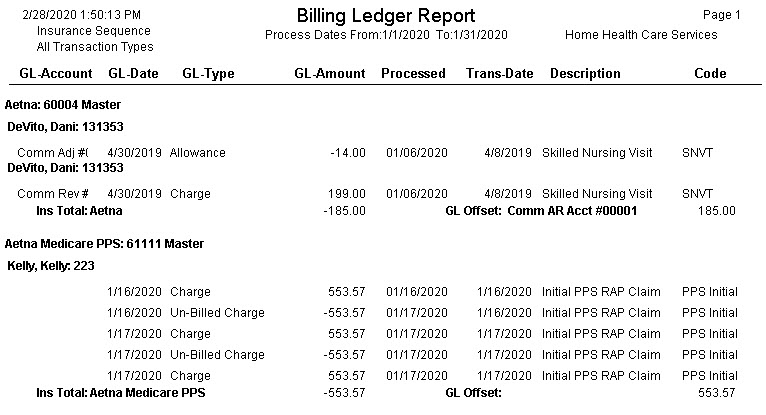|
Billing Ledger The Billing Ledger provides the ability to view transaction information for billed and un-billed revenue, cash receipts and balance transfers. Click on BILLING>BILLING LEDGER 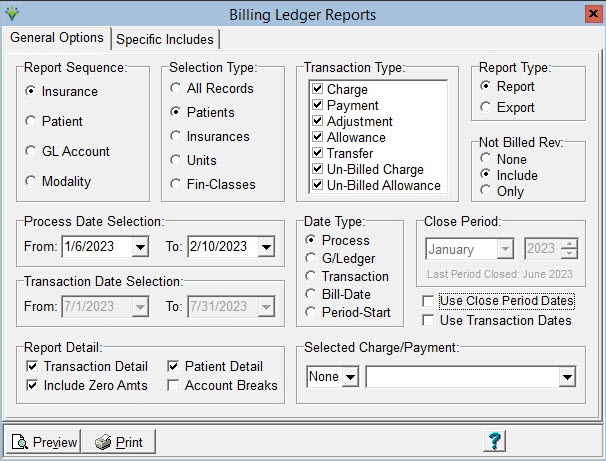 Report Sequence: Select Insurance, Patient, or GL Account. Selection Type: Select All Records or Specific Patients, Insurances or Units (specify records on “Specific Includes” tab) Transaction Types: Select which types to include in report output. Un-Billed Charge refers to cahrges that have been un-posted from AR>Payments/Trasnfers, not charges that have yet to be posted via a billing audit. For a list of charges not yet billed, the Charge > Charge Detail List should be run instead of the Billing Ledger. The Adjustment type shows transaction amounts from the A/R > Bill Rate Adjustment routine and system generated corrections for out-of-balance A/R conditions. It doesn't include payment Adjustment typs posted via Electronic Payments or manual payment posting in AR > Payments/Transfers. Not Billed Rev: This option is enabled when Visit-Based Revenue Reporting is enabled. Select to include or to only show Not-Billed Revenue records that were created when charges were posted with revenue doring a Period Close, but the charge was not posted to a Billing Audit. Date Selection: Enter a From and To date. Date Type: Select whether the date selection applies to the Process, GL, Transaction, or Period Start date. Note: Process Type is the actual day the process was run. GL Type is the bill date for billed revenue and the Payment Posting Date for cash receipts. Transaction Type is the visit date for billed revenue and the Payment Posting Date for payments. Close Period: This option is enabled only when Visit-Based Revenue Reporting is enabled and Use Close Period Dates is selected. This will allow the user to run a report with only records for that selected period. Leave Use Transaction Dates un-checked to not limit the report to selected transactton dates. Report Detail: Check ‘Transaction Detail’ to display individual records (i.e. charge, allowance, unbilled, transfer, payment, adjustment). Check ‘Patient Detail’ to include patient information Check 'GL Account Breaks' to have the details break by GL Account (will first sort by Date Type selected, then break by GL Account). Check 'Include Zero Amts' to have $0 charges (ex. PPS charges) and $0 payments included on the report. Report Type: Choose "Report" or "Export". The Export option will generate an XLS file that can be opened in Excel. NOTE: For 2021 PDGM Periods, Initial PPS RAP Claims will only be shown if 'Include Zero Amts' is selected. Transaction Dates for the Initial PPS RAP charge will appear as 12/30/1899 until a billable visit for that period has populated in Billing. Sample Report:
|