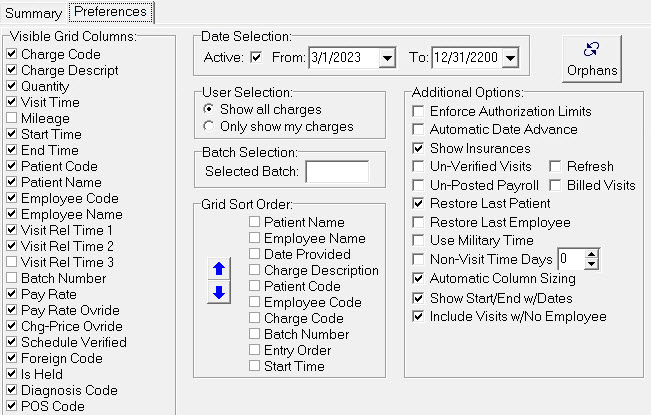|
Charge Preferences
The Charge Preferences tab contains user-specific settings to control
what information will appear on the Charge Summary tab, including
which charges will be displayed. It also allows for running the
"Orphans" routine to attach visits to the correct admission period when
needed.
User Selection: Set to 'Show all charges' to show charges entered by any user or 'Only show my charges' to show only those entered by you. Batch Selection: If data-entering charges by user-defined batch numbers (optional), enter a batch number to see charges entered under that batch number. Grid Sort Order: Determines the order in which charge records are displayed on the Summary tab. Check the box next to the field name you want to sequence by and use the blue up or down arrows to move it up or down in the sort order. Enforce Authorization Limits: Check the box to only allow entry of charges that do not exceed the insurance authorization. Visit time overlap is not permitted when tehse limits are enforced. Automatic Date Advance: Check the box to default the Date field to advnce the charge date by one day after each charge is entered. Show Insurances: Check the box to display the patient's insurances at the top of the Summary window. Un-Verified Visits: Enabled for Scheduling clients.Check the box to see only Un-Verified visits on the Summary tab. If Refresh is checked, upon pressing Save on the Summary tab, visits marked Verified will be removed from view. Un-Posted Payroll: Check this box to show charges not yet posted to Payroll. Billed Visits: Check this box to show only visits that have been posted via a Billing Audit. By default, only un-billed charges are displayed unless this box is checked. Restore Last Patient: Check this box to retain the last patient selected in the Patient drop-down on the Summary tab. Restoring the last patient and/or employee allows for faster processing speed.Restore Last Employee: Check this box to retain the last employee selected in the Employee drop-down on the Summary tab. Restoring the last patient and/or employee allows for faster processing speed. Use Military Time: Check this box to have Start Time and End Time columns display in 24 hour increments. Leave it un-checked to use a 12 hour clock with AM/PM selections. Non-Visit Time Days: Check this box to allow non-visit time entry (charges with no associated patient) to be limited to the number of days entered into the box to the right. Leave un-checked for all non-visit time to be shown. Automatic Column Sizing: Check to ensure all columns are viewable when minimizing Charge Entry window. Include visits w/No Employee: Check this box to display visits that do not yet have an employee assigned. Orphans: Press this button to run the Orphans routine for the patient specified on the Summary tab. Orphan charges are charges attached to the wrong admission record, which can occur if visits make their way to Billing prior to discharge/readmit information posting from Clinical. The charges aren't available for billing until the Orhans routine is run (Orphan charges are identified by an asterisk next to the charge record on the Charge Detail List report). Recurs: Enabled for Scheduling users. Press this button to run the Recurring Visit routine which checks for Scheduled recurrences to turn them into charge records that can then be shown on charge and schedule reports (the number of days out to create the records is based on the "Report Recurring Days" setting in File>File Maintenance>System Settings>Scheduling tab). |