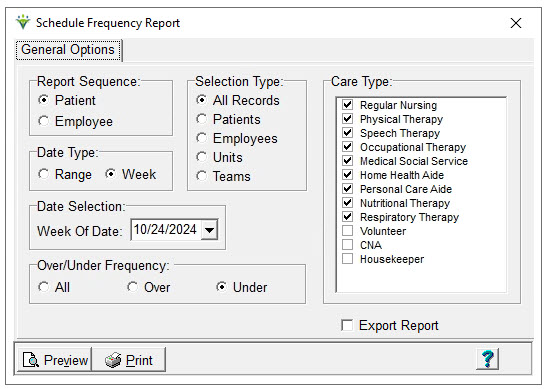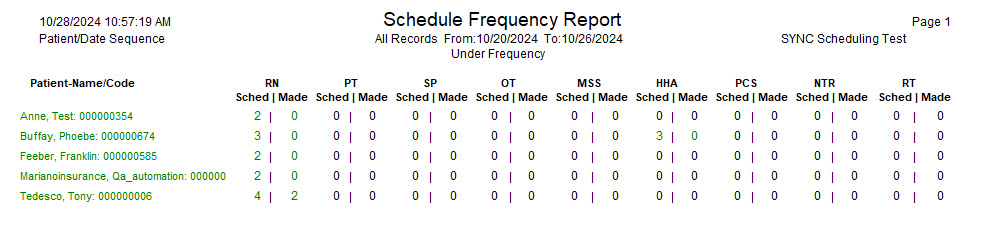Frequency Report The
Frequency Report provides an overview of patients Scheduled
vs. Made visits in the period. This allows the user to identify
appointments that need
to be rescheduled or need a Missed Visit Note created. Up to
9 Care Types can be selected at a time. The "Sched" column
shows appointments created in Clinical that fall within the report
date range. The "Made" columns
shows only appointments that have had a Visit Note created (includes
Started/In
Process and Completed/Verified) while also including visits entered
directly into Back Office (via Charge > Enter/Maintain or
Scheduling). The report defaults to a Weekly date range when
opened. Go to Schedule > Frequency Report.
Report Sequence: Patient or Employee. Selection Type: Choose All Records or individual Patients, Employees, Units or patient Teams and make additional selections via Specific Includes tab. Care Type: Choose up to 9 Care Types for inclusion on the report. Date Type: Select Range or Week. Date Selection: Enter a From/To Date or Week of Date depending on the Date Type chosen. (Week of Date uses System Settings Week Start Day to determine the first day of the week) Over/Under Frequency:select 'All' to see all patients Scheduled/Made visits. Select 'Over' to see who has more Made than Scheduled visits. Select 'Under' to see only patients who have fewer Made than Scheduled visits. Export Report: check this box to view or print the report in Excel format. Sample Report:
|