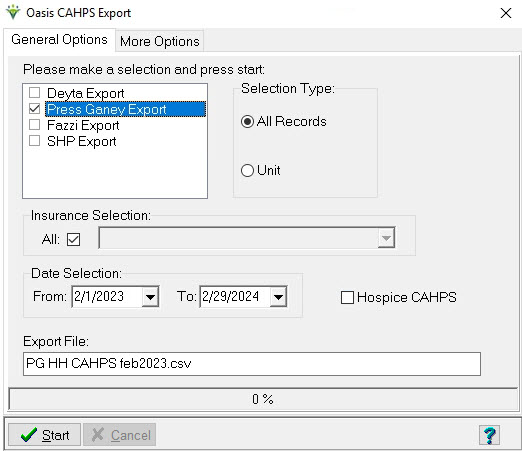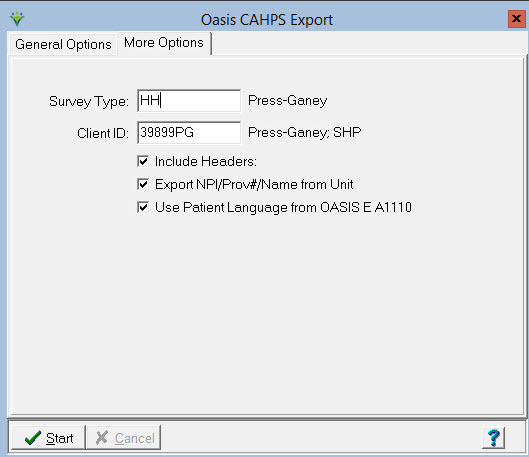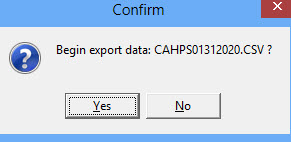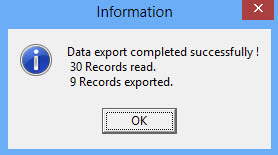|
CAHPS Export The CAHPS
Export provides the ability to create .csv files that can be sent
to a Home Health or Hospice CAHPS survey vendor.
Creating the CAHPS export file: General Options: Select your CAHPS vendor: Export options exist for Deyta, Press Ganey, Fazzi, and SHP. If the vendor your agency has contracted with is not listed here, contact them to ask which of the available vendor formats they can accept. Note: If contracted for the Clinical SHP interface, DO NOT create SHP CAHPS export files in the Billing Module. Contact Clinical Support for assistance with the interface. Selection Type: All or Unit. InsuranceSelection:Select All, or un-check to select a specific Unit from the drop-down list.
Date
Selection: Enter the monthly date range for the CAHPS file. The visits
for this month and the preceding month will be included in the lookback
period totals. Hospice CAHPS: Check this box if creating a Hospice CAHPS export. Uncheck if creating a Home Health file. Export File: Enter the data path and file name for the CAHPS export file (follow any naming conventions required by your survey vendor). Click on the ellipsis to browse to the correct file location. The file extension is typically .csv. (Note: For clients accessing HBS via the Billing Module link, the path should be \\tsclient\agencyname\filename. After the data export completes you should then be prompted to save the file to your desired local folder. If not prompted, click on the connection middle top arrow to access the File Transfer toolbar and then choose “Download” to save the file to your local folder.)
More Options:
Survey Type: Enter only if required by your CAHPS vendor. Client ID: Enter your agency Client ID if required by your CAHPS vendor. Include Headers: Check if the vendor wants a header row included in the CAHPS file. Export NPI/Prov#/Name from Unit: check if creating files for multiple units that have different IDs. Use
Patient Language from OASIS E A1110: if checked, the program will pull
the associated language value based on the response to A1110 in the
OASIS-E SOC assessment. If not checked, for Fazzi exports the language
value pulls from the Patient > Other tab> Language entry. Press 'Start' to create the file. Press 'Yes' to begin the export file creation.
Click OK at the confirmation window. The home health file will include patients with an OASIS assessment and a skilled visit in the reporting period. The hospice file will include patients with a date of death present when the caregiver does not have 'Opt Out' selected. Once the export file is created, transmit the file to your vendor following their guidelines.
|