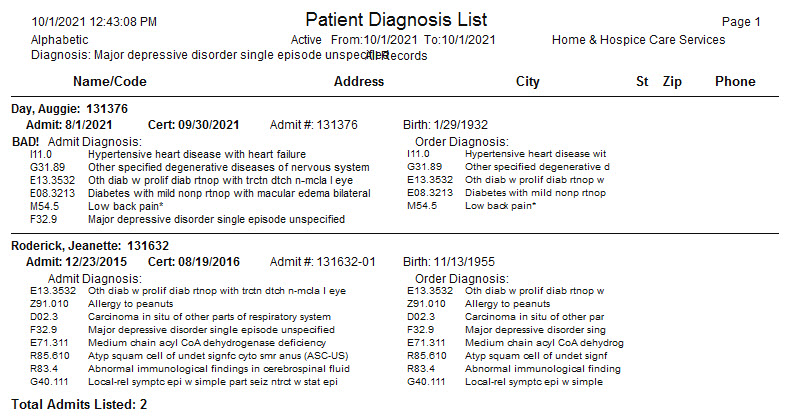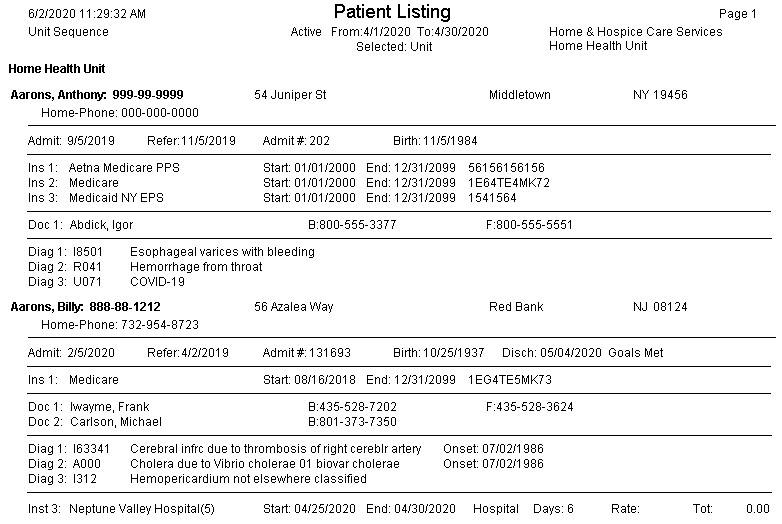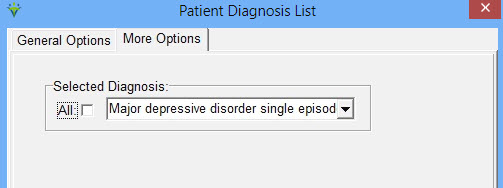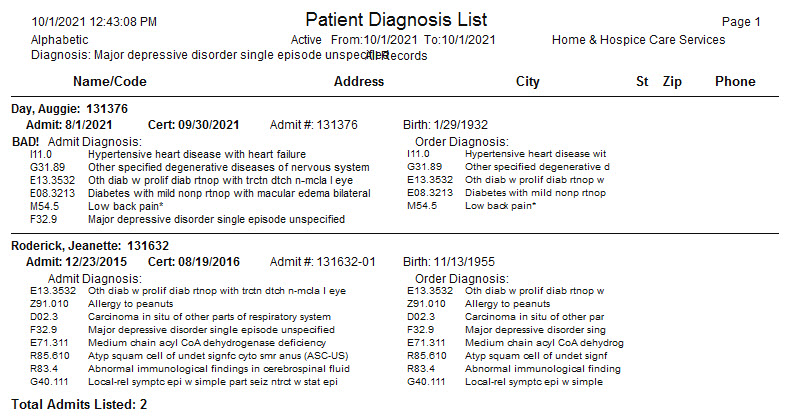Sequence 1 - patients will show only if the selected insurance is listed as Sequence 1 in patient file
Any Active - patients will show as long as the insurance is active
but regardless of sequence in patient file
All
Selected - patients will show only if they have All specified
insurances listed in the patient file (typically used to identify
dually eligible patients).
Any InActive - patients will be included when any of the specified
insurances have an End Date that is between the From and To Dates of
the report.
Sample report:
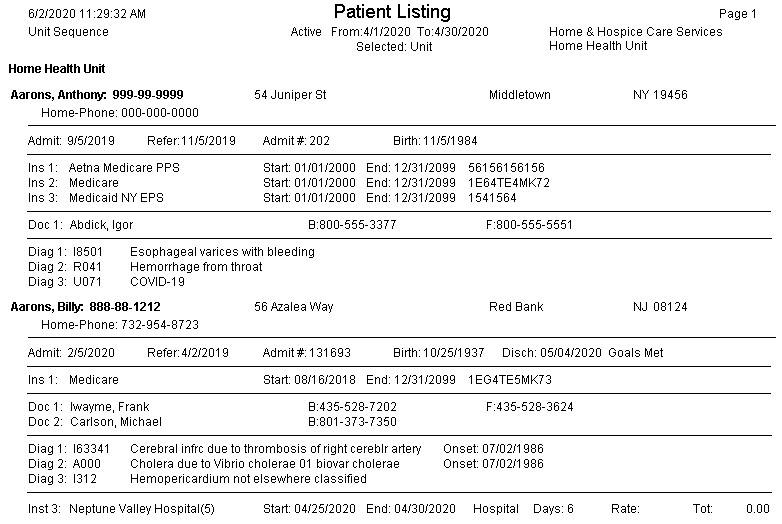
Diags
Button: use this option to run a report for expired diagnosis codes or
to identify patients with the specific diagnosis code selected.

Report Sequence: select Alphabetic, Numeric, Insurance or Unit order
Selection Type: select All Records or a specific Insurance, Unit or Patient (via Specific Includes tab).
Date Selection: Enter a starting and ending date for the report (date will be evaluated based on Report Type chosen).
Report Type: Select Active, Admitted, Discharged or All Patients within the selected reporting date range.
Expired Diagnosis Only: check this box to further filter for only patients with expired diagnosis codes present.
More Options tab:
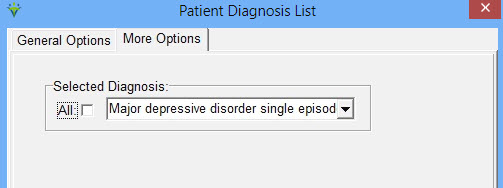
All:
uncheck the All Box and select a diagnosis code from the dropdown
(search by Description) to filter for only patients with the diagnosis
code specified.
Sample Patient Diagnosis List report: