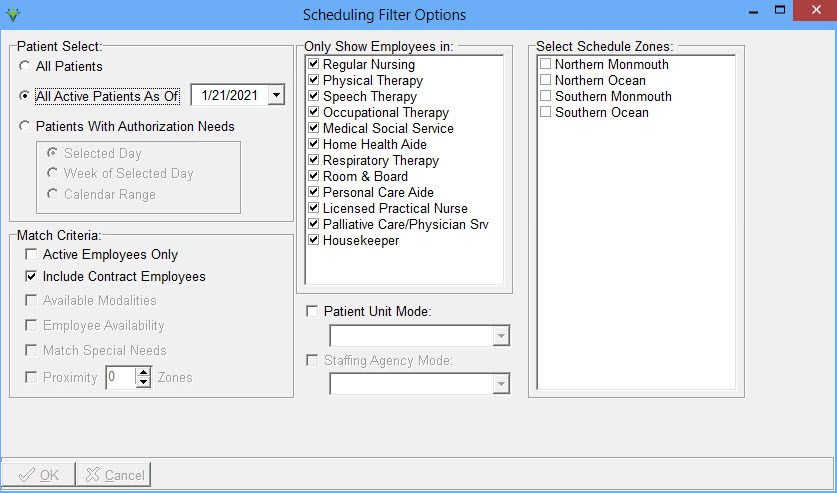|
Schedule Filter Button The Filter button allows the scheduling user to narrow down the patient/employee search list and also allows for the use of match criteria when scheduling visits. Click on Schedule>Load/Maintain>Filter Button
Patient Select: All Patients: shows all patients in patient search/dropdown regardless of discharge status. All Active Patients As of: shows all patients who were not discharged prior to the date specified. Patients With Authorization Needs: choose patients who have authorization needs for the selected day/week/calendar range. Match Critiera:Active Employees Only: show only employees who are marked active in the employee file (do not have a Terminate date or are not marked Terminated). Include Contract Employees: Include employees who are marked as Contractors in the employee file. Only Show Employees In: Choose specific Care Types or all. Only Employeess assigned to the selected care types via the employee file setup will show. Patient Unit Mode: Leave checked to see all patients or choose specific Unit. If choosing a specific unit, only patients admitted to that unit will show in the patient dropdown. Staffing Agency Mode: Leave checked or uncheck and choose a specific Staffing Agency. Only that agency will show in the employee dropdown if selected, so only schedules for that Staffing Agency will appear. Staffing Agencies are setup in the Employee File but are marked as 'Staffing Agency' on the Other-Info tab. Select Schedule Zones: If a specific zone or zones are checked, only patients assigned to those zones (Patient file 'Other' tab) and patients not assigned to a zone will appear in the patient dropdown. Employees assigned to the selected zone(s) will be shown in green if the zone is their Primary or yellow if its their Secondary. Employee proximity zones are assigned via the Time button. You must be in Employee view in Scheduling to access the Time function. |