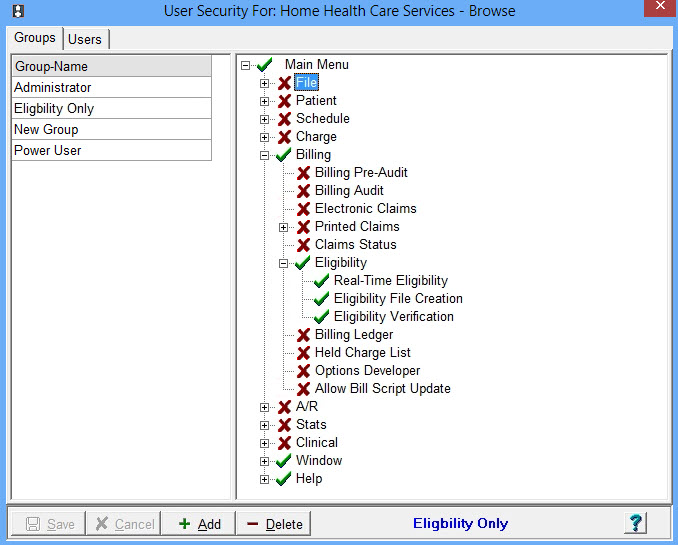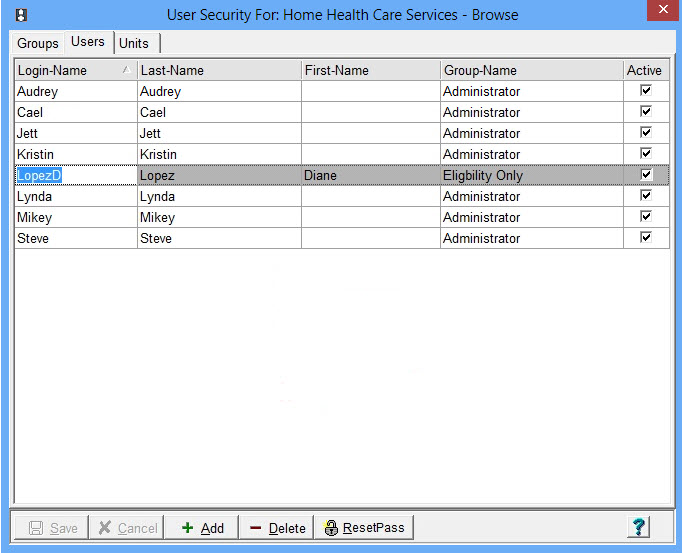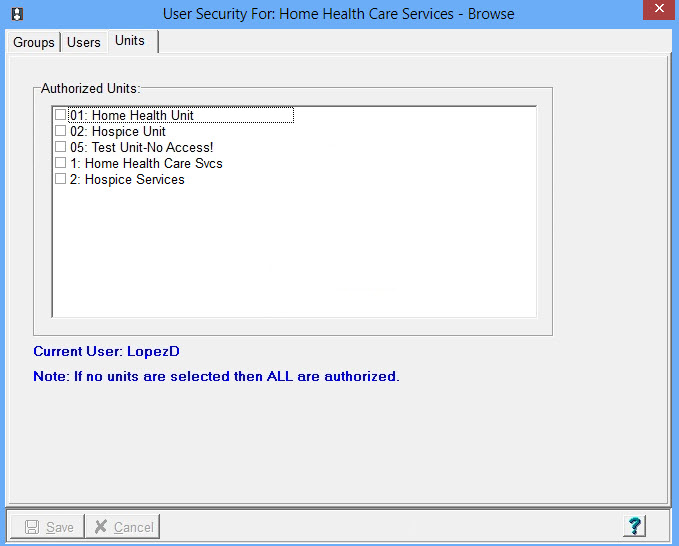|
User Security
User Security is where you can set up user groups and which users have access to which menu options. It also controls user access to patient records based on their Unit assignment(s). It should first be activated under File > File Maintenance > System Settings > Security tab. Go to File > File Maintenance > User Security.
To Create Groups: Press Add and assign a Group-Name. Press Save. To Set up Security: Right click on the menu in the right side pane to toggle between access (checkmark) or no access (X). Press the + sign next to the menu to expand or contract the menu tree. To add Users: Login-Name: Enter the Network login name.(Note: This is the name entered to sign in to the network. The correct login can be seen in the bottom left corner of the application when opened). Enter the Last and First name Group-Name: Click on the drop-down arrow and choose a group. Active: check or uncheck to activate or inactivate this user. Press Save when done.
To assign Users to Units: On the Users tab, highlight the Login-Name of the user to be assigned. Click the Units tab and check the Units the user can have access to. Save changes.
|