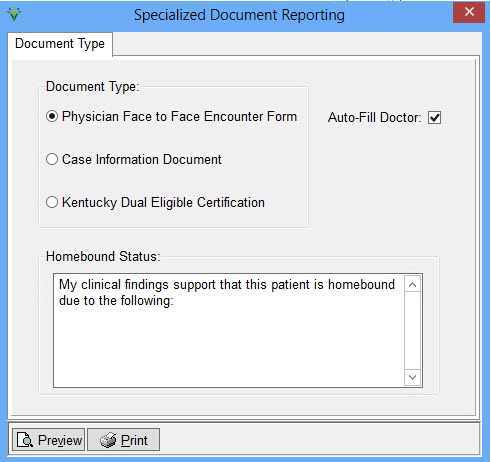|
Patient Docs The Patient file Docs tab stores patient documents. This information can be used to track the sending and receiving of orders and to print required state forms.
Go to Patient > Admit/Maintain > Docs tab.
Document records are auto-created with the Sent-Date when a user marks a record as Order Sent via the Physician Order Tracking Report in Clinical when the Order is configured as Order Exportable. The Recv-Date is written when a user marks the Order as Order Returned via the Physician Order Tracking Report. To manually add a record on the Docs tab, press
the Type: Select the document type from the drop-down list. These types pull from File>File Maintenance>Category, Document Type. Effect-Date: This is the Order Date of the record sent from Clinical. This date is used for All Docs Received edits on the Billing Pre-Audit Report for PDGM periods. Sent-Date: The Sent Date will default to today's date. Change this date if necessary. Due-Date: This date defaults to the certification end date. Change this date if necessary.
Recv-Date: Enter the date the document was received. Note: If interfacing with clinical software the Sent and Received Dates may be exporting from that software. This date is used for the All Documents Received edit in the Billing Pre-Audit. If interested in this feature contact your clinical software support team. Sender: Enter the employee who sent the document. Receiver: Enter the employee who received the document. Only Current Cert Period: Check to only view documents for the Certification Period selected under the Cert tab. Hide Received: when checked, any documents with a Received Date present will not be displayed. Notes: Enter any notes related to the document.
Document tracking reports can be printed under Patient>Document Reports. |
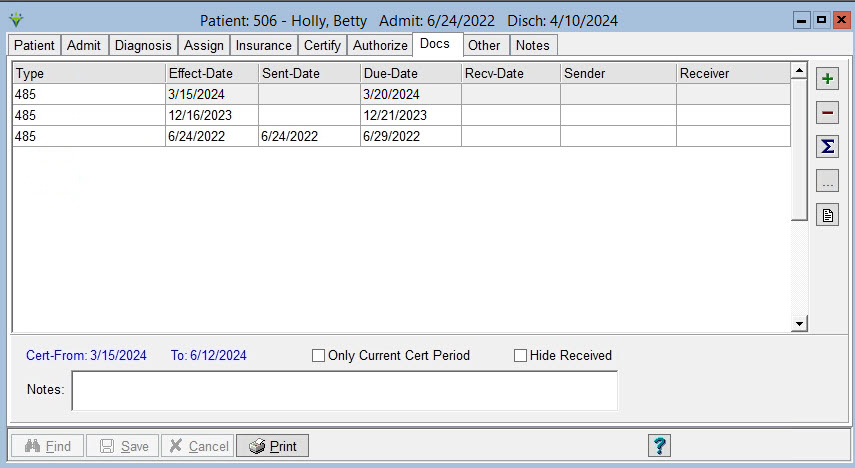
 button.
button.  This
tool can be used to calculate the Due Date.
This
tool can be used to calculate the Due Date. 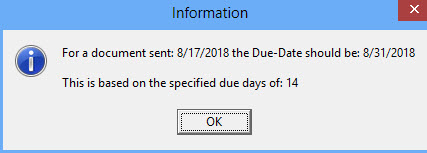
 : This icon shown only when storing documents is enabled. Select to browse to upload a document to be stored.
: This icon shown only when storing documents is enabled. Select to browse to upload a document to be stored. : Shown only when storing documents is enabled. Click on this icon to view the linked document.
: Shown only when storing documents is enabled. Click on this icon to view the linked document. Select to print a the
Select to print a the