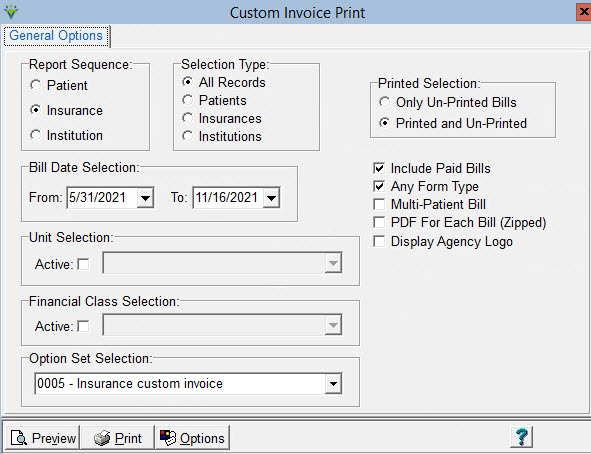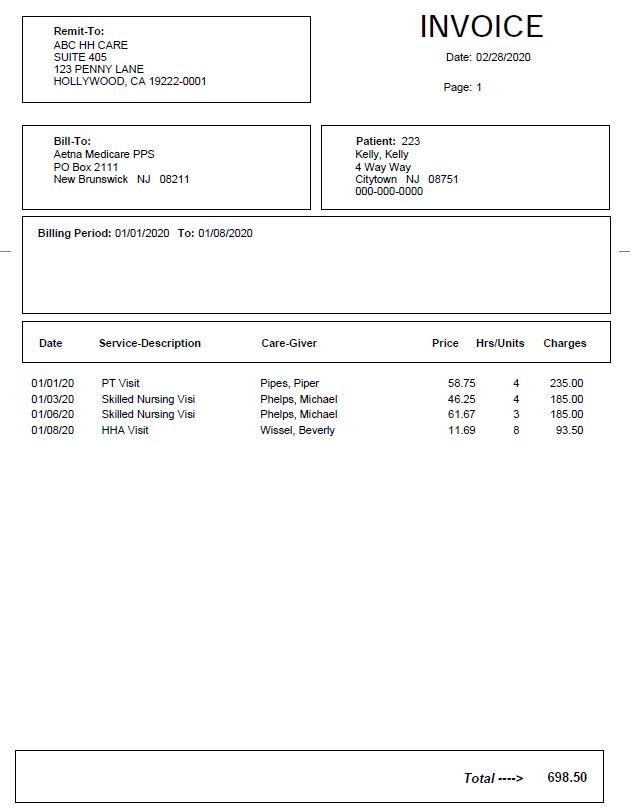|
Custom Invoices
Custom Invoices provides the ability to preview and/or print bills to be sent to the patient. Invoices do not include payments or ajdustments applied to the bill record. Use the AR > AR Reporting option for Statements instead to include that information on a statement.
Report Sequence: Select Patient or Insurance Selection Type: Select all records or individual Patients/Insurances (click on Specific Includes tab to specify individual records). Printed Selection: Select Only Un-Printed if this is the bill has not previously been printed. Selected Printed and Un-Printed if reprinting a bill. Date Selection: Enter From and To dates. The date selection applies to the Bill Date used when posting bill audits. Use a date span to print a range of bill dates. To print a specific bill date, use the same date in the From and To fields. Include Paid Bills: Select this option to include claims that have a zero balance A/R record. Any Form Type: Select this option to include claims for insurances regardless of the claim form type specified in the insurance setup. Multi-Patient Bill: Enabled when Insurance or Institute sequence is selected. PDF For Each Bill (Zipped): Enabled when Insurance or Institute sequence is selected. Display Agency Logo: Check to include agency logo bitmap stored in System Settings. Unit Selection: Leave blank to print claims regardless of patient Unit or check the Active box and select a specific Unit. Financial Class Type: Leave blank to print claims regardless of Financial Class or check the Active box and select a specific Financial Class. All insurances are assigned to a financial class. For a listing of insurances with their financial class print the Entity Listing for Insurance. (Go to File > File Lists > Entity > Entity Lists. Choose type ‘Insurance’ and check the ‘Extended Data’ box). Option Set Selection: Use the dropdown arrow to select the Option Set to be used for claim printing. Option sets give you the ability to customize the bill. Options Button: View the Billing Options Wizard online help for instructions with this option.
Sample Custom Invoice:
|