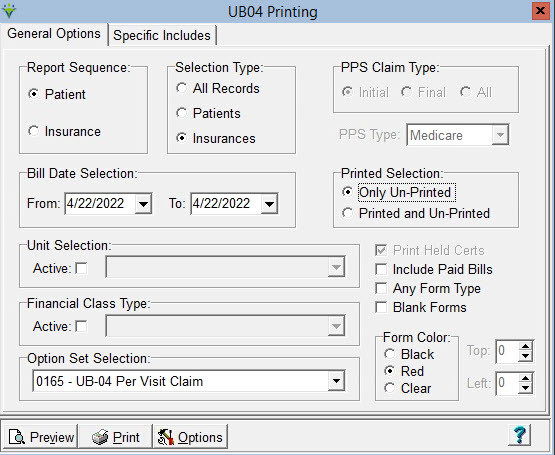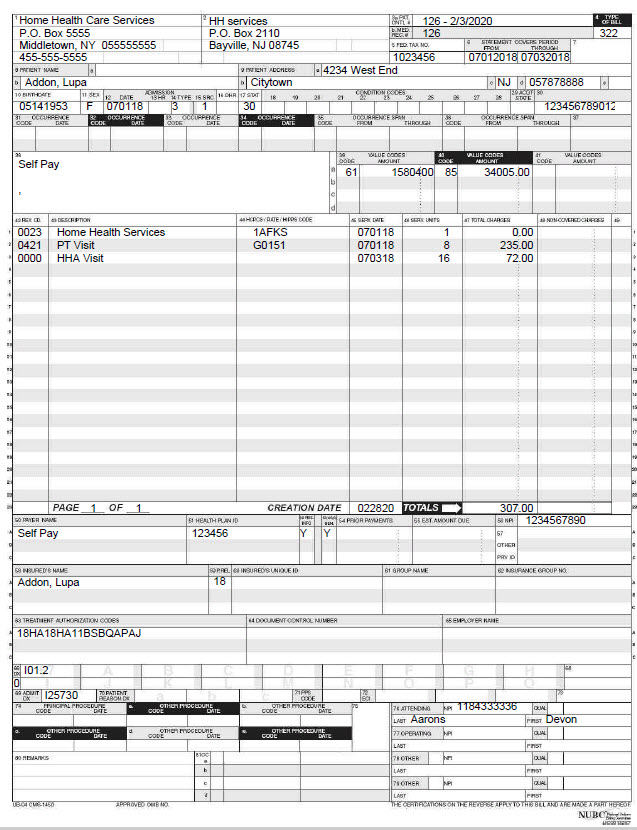|
UB04 Forms The UB04 Form provides the ability to preview and/or print hard copy UB04 claim forms.
Report Sequence: Select Patient or Insurance order Selection Type: Select all records or individual Patients/Insurances (click on Specific Includes tab to specify individual patients or insurances). PPS Claim Type: Select Initial (RAP), Final or All Claims. (This option is only available when a PPS Option set is chosen). PPS Type: select Medicare or NY Medicaid Bill-Date Selection: Enter From and To dates. The date selection applies to the Bill Date used when posting bill audits. Use a date span to print a range of bill dates. To print a specific bill date, use the same date in the From and To fields. Printed Selection: Select Only Un-printed Bills if this is the first time the claim is being printed or Printed and Un-Printed if you need to reprint a claim. Unit Selection: Leave blank to print claims regardless of Unit or check the Active box and select a specific Unit. Financial Class Type: Leave blank to print claims regardless of Financial Class or check the Active box and select a specific Financial Class. All insurances are assigned to a financial class. For a listing of insurances with their financial class print the Entity Listing for Insurance. (Go to File > File Lists > Entity > Entity Lists. Choose type ‘Insurance’ and check the ‘Extended Data’ box). Print Held Certs: Select this option to include claims for which the cert for the claim period is marked ‘Held’ (indicated on Patient > Certify tab). Include Paid Bills: Select this option to include claims that have a zero balance A/R record and to include charges with zero net amount. Any Form Type: Select this option to include claims for insurances regardless of the claim form type specified in the insurance setup. Blank Forms: Check this box to generate a claim form with no claim data present. Creates a blank claim form. No patient or claim detail will show. Use wide selection criteria when generating a blank form to avoid a "No Records Found" message. Form Color: Black - Choose to print a claim with black ink. Red - Choose to print a claim with red ink. Note: Claims printed using this selection may not be accepted by companies that scan forms as they would require a special red ink and would need to printed on a printer that allows printing with no margins. Clear - Choose to print the claim information onto a pre-printed red form that will be scanned. Top Offset: Use this option to align UB-04 red forms based on the printer being used. A positive value will move the alignment down. A negative value will move the alignment up. Left Offset: Use this option to align UB-04 red forms based on the printer being used. A positive value will move the alignment to the right. A negative value will move the alignment to the left. Option Set Selection: Use the dropdown arrow to select the Option Set to be used for claim printing. Option sets give you the ability to customize the bill based on the payor’s requirements. Options Button: View the Billing Options Wizard online help for instructions with this option.
Sample UB04:
|