|
Auto Charge Generation The Auto Charge Generation allows the user to create multiple charge records at once based on selection criteria, for example creation of Medicaid Room & Board charges. This routine evaluates the patient Sequence 1 insurance unless "Primary Insurance Only" is unchecked or if run with the Selection Type set to "Insurance." Auto Charge Generation can also be setup and run under File > Report Groups and it's recommended to create a Report Group for any Charge Split, Replace or Institute Stay routines that will be performed regularly. Review the Report Groups FAQ for more details. Go to Charge > Auto Charge Generation 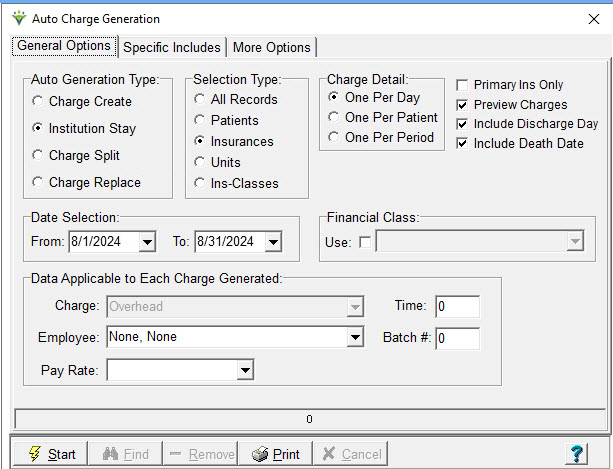 Auto Generation Type: Charge
Create: Allows the User to choose a specific charge code to
auto-create. For example, it is used to create Indiana Medicaid Overhead rate charges (see "ADDITIONAL TABS" section below). Review Indiana Medicaid FAQ for more details. Institution Stay: Used to create Room & Board charges. Specific patients, insurances or Ins-Classes must be selected on the Specific Include tab. Auto-creates charges based on the Institute entered in the Patient file Assign tab. Note: Institutes must be set up with a ‘Bill-To Charge’ for this feature to work properly. Charge Split: Used for billing when the first part of a visit is billed one way (i.e. one HCPCS, modifier or rate) and the second part of the same visit is billed another, typically seen with certain State Medicaid programs. If chosen, a ‘Charge Split’ Tab will appear. Enter a charge to be split and a charge to receive the split. (see "ADDITIONAL TABS" section below) Charge Replace: Used to correct billing when the wrong charge code was entered if a large number of charges need to be replaced (time-saving feature) . If chosen, a ‘Charge-Replace’ Tab will appear. Enter a charge to be replaced and a replacement charge from the Charge Master File Table. (see "ADDITIONAL TABS" section below). Note: Charge Replace option may not be used for charges imported from Clinical software.
Selection Type: Options will differ dependent upon which Auto
Generation Type is selected. Choosing an option other than "All Records"
will further filter what charges auto-create. For the Charge Create
and Institution Stay types, when Insurance is selected as the selection
type, charges will be created for all dates within the selected date
range if the selected insurance is in effect for that patient for any
date within that range. Note:
When "Financial Class" is used only patients that have that
insurance class listed as primary (sequence 1 insurance) will be
selected. When a specific "Insurance" is selected, un-check the Primary
Ins Only" box to generate charges for ALL patients who have that payer,
regardless of the sequence. Charge Detail: This option is available when choosing "Charge Create," "Level of Care", or "Institution Stay" auto generation type. One Per Day: creates a charge record for each date in the specified date range. One Per Patient: creates one charge record with a quantity equal to days in the date range and the charge date used is the To Date of the date range selection. One Per Period: creates one charge record with a quantity of 1 and the charge date will be the To Date of the date range selection (used for Case Management programs for some Palliative Care payers; if the payer doesn't want a charge for patients admitted on the last day of the month, do not include the last day of the month in your selection criteria date range). Primary Ins Only: Un-check if wish to generate charges for all patients who have the specified insurance, regardless of its sequence. Preview Charges: Check to produce a preliminary report of charges expected to generate based on the selections specified.Date Selection: Choose the From and To Dates for creating charges. HBS will use these dates and the Admit and Discharge Dates to determine what charges to auto-create. Financial Class: (not available for Charge Replace) check the Use box and select a class from the dropdown if generating charges for a specific Financial Class of payers. Data Applicable to Each Charge Generated: This option is available when choosing "Charge Create", "Level of Care", or "Institution Stay" auto generation type. Charge: Choose the charge code to be used for creating charges. (Use only if Auto Generation Type is 'Charge Create') Employee: Choose the employee that performed these charges. Pay Rate: Choose the employee pay rate to be assigned to these charges. (Optional) Time: Enter the visit time to be assigned to these charges. If left blank, will default to zero. (If creating Level of Care charges for Continuous Care, enter '24' in the Time field only if you want to bill for 24 hours. Otherwise leave blank and the system will create unit hours based on combined visit service time for each day.) Batch: Enter the batch number to be assigned to the charges. If left blank, will default to zero. For Charge Split, only uses Batch number assigned here if one isn't found for the charge being split. Not available for Charge Replace. (Optional) Print
button: Used to access the Charge Detail List Report to review
charges create via the Auto Charge Generation routines. ADDITIONAL TABS Charge Split tab: This feature is used for billing when the first portion of visit time is billed at one rate or HCPCS code and the remaining portion is billed at a different rate or code. This is most commonly used for some State Medicaids when they pay differently based on length of time of the visit or need modifiers for time over a certain number of hours. It can also be used to split charges that span midnight. Enter a charge to be split and a charge to receive the split. In the Time field, enter the amount of visit time that will be billed under the "Charge To Be Split" code. Any remaining visit time over the Time specified will be billed under the Charge To Receive Split code. If using this feature to split charges spanning midnight (i.e. for Colorado PDN), enter the same code in the Charge-To-Be-Split and Charge-To-Receive-Split fields and leave the Time as '0' and view 'More Options' tab for additional requirements. If using for Colorado Medicaid CNA and CNA Extended charges, enter Time as 1 hour and view 'More Options' tab for additional requirements. Charges to be split must have Start and End Times present and must be assigned the same Care Type as the Charge-To-Receive-Split. It is recommended to create a Report Group for any Charge Split routines that will be performed regularly. 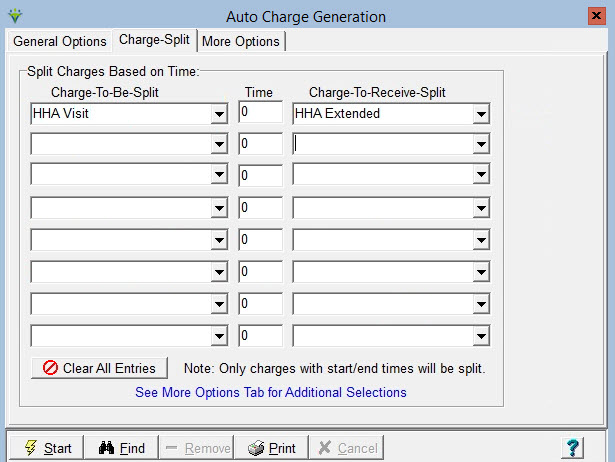 Charge Replace tab: Enter the charge description in the Charge-To-Be-Replaced field and enter the charge description of the new charge Replacement-Charge field. If this is being done for MassHealth billing, go to the 'More Options' tab and review the Charge Replace Options.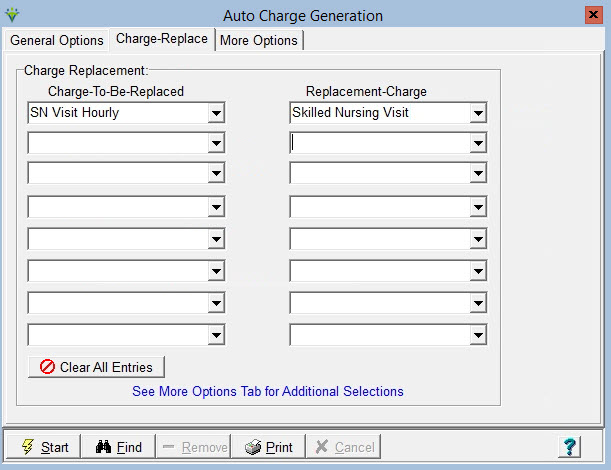
More Options tab: This tab appears when Charge Create, Charge Split or Charge Replace are selected. Charge Create Options: 'Add Charge for Each Day That a Billable Visit is Found' and 'Only 1 per Household'- used for creating Indiana Medicaid Overhead rate charges. When 'Only 1 per Household' is checked, the system evaluates the Address 1, Address 2 and City fields for the same address and only creates one Overhead charge per day per household. Institution Stay (Room and Board) Options: 'Fix Charge Override Rates when Charges were Created with Incorrect Rates' - used for correcting the Charge Price Override calculated amount for Institutaion Stay Room & Board charge creation. Charge Split Options: 'Round Split Time Up to Nearest 1/4 Hour' if checked will round the remaining time up to the nearest 1/4 hour (i.e. an additional 16 minutes of time would be rounded to 30 mins). 'Only Split Charge If Time Greater Than' is used for CO Medicaid Home Health for CNA and CNA Extended charges since they require at least 15 minutes over the first hour elapses before an extended unit/charge can be billed. The first hour of service is billed under the original charge code and additional time over 15 minutes is billed under the Split To charge. 'Only
Split Charges that Cross Over Time' - defaults to Midnight for CO
Medicaid for
PDN visits spanning midnight. These visits must be reported as separate
dates of service with the time split before and after midnight for
each. A different time (ex. 5:00pm) can be specified for payers paying
different rates for visits that occur after a specifc time. Charge Replace Options: 'Only Non-Institutionalied Patients with/LOS Days Greater of Equal to' - assists with a MassHealth requirement that once a patient's LOS is over a specified number of days a new revenue code and charge amount is needed. 'Only Replace Charges with Time Less Than or Equal to: (enter # of hours)" - option assists with PPEC billing requirement that charges 4 hours and under must bill with different code than visits over 4 hours. 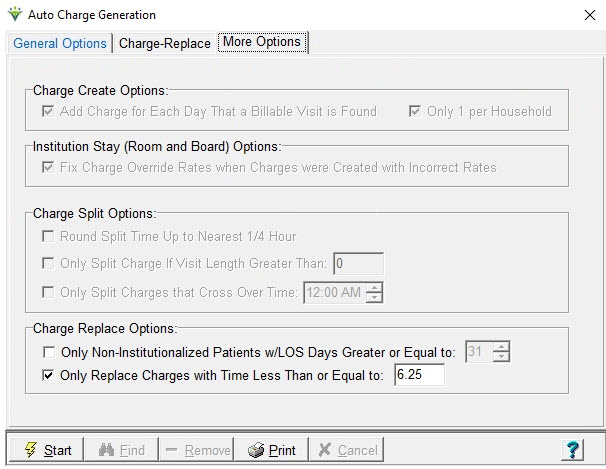 It is recommended to create a Report Group (under File menu) for any Charge Split or Charge Replace routines that will be performed regularly. |