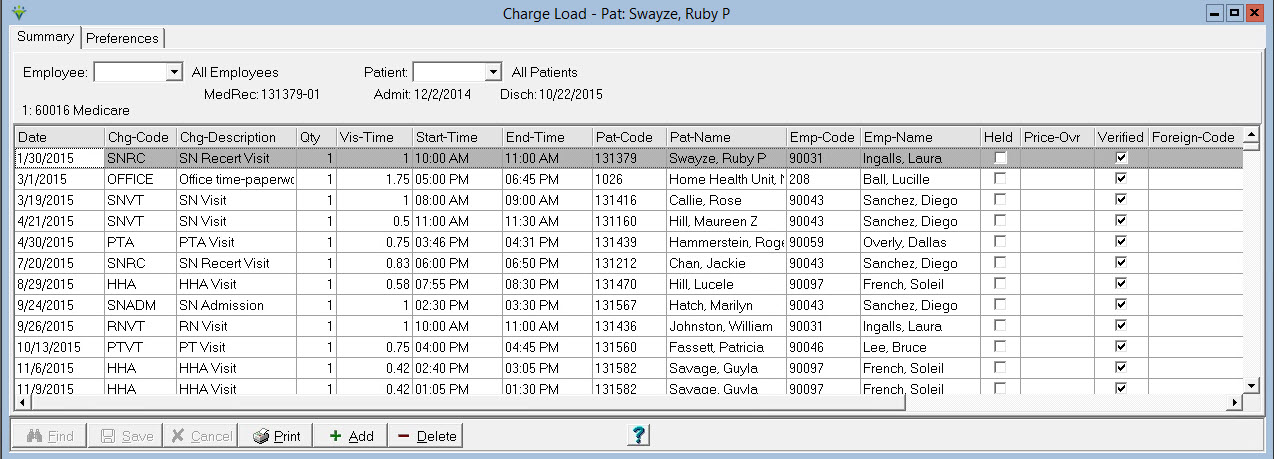|
Charge Enter/Maintain
Summary tab: This is where the user enters charges/supplies or verifies scheduled visits. Select an Employee, Patient or Charge Date Range to filter charges in the grid.
To Add a Charge: Press the +Add button to add a new charge record. A new record will appear with the Date, Employee, Patient, and Charge pre-filled with data from the last visit entered. Make any necessary changes to these fields. Enter Visit time if entering a visit charge. Enter any of the optional fields (mileage, pay-rate, Batch#, etc.) The Diagnosis Code pointer option allows users to assign the diagnosis codes from the cooresponding 485 record to the visit for Professional (1500) claims. The Foreign Code field can be used for NDC for medications or to override the default HCPCS/CPT codes configured for these charges. For NDC, the format is the 11-digit NDC (no hyphens) followed by a semi-colon and then the unit of measure (F2, GR, ME, ML or UN). For other charge types, including supplies, the HCPCS should be entered followed by any modifier if needed. Use colons as data separators (for example A1001:U2:U3). Claim option sets must be configured to pull this information to Locator 2400.02 SV1*01/SV2*02 HCPCS/Rate Code and cannot be set to pull an SV101-7. Contact Support for assistance with option set configuration if needed. If entering a charge override amount for payers that have an insurance bill rate entered for that charge, then the Net-Ovr box MUST be checked in the Charge Code master and the total dollar amount should be entered in the Price-Ovr field instead of the unit (hourly rate or price per supply) amount. The POS option allows the user to select a Place of Service to pull to the Professional (1500) claims if multiple locations for different services need to billed on a single claim.
To Delete a Charge: Highlight the charge to be deleted and press the -Delete button. Click "Yes when prompted to delete the record and Save changes.
To Verify a Charge (charges entered via Scheduling must be marked as verified to pull to a Billng Audit): On Preferences tab, select “Un-Verified Visits”. On Summary tab, locate the charge and check the “Verified” box ("Verified" Grid must be marked as visible under Preferences tab in Visible Grid Column selections)
To Hold a Charge (charges marked as Held will not pull to a Billing Audit): On Summary tab, locate the charge and check the “Held” box ("Is Held" Grid must be marked as visible under Preferences tab in Visible Grid Column selections)
To View a Billed Charge:
On Preferences tab, select “Billed Visits” then go back to Summary Tab.
Billed Visits are "Read-Only" -- the only fields that are available for
edit are the Pay-Rate, Pay-Rate Override, Diagnosis Code Pointer and POS (Place of Service) fields.
|