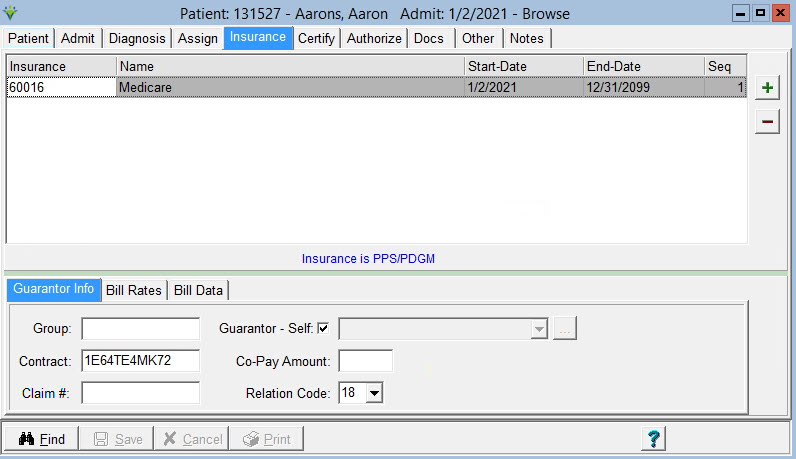|
Patient Insurance The Patient file Insurance tab stores patient insurance information for billing and claim creation. The Billing Pre-Audit and Billing Audit will not generate until the insurance information is added for the patient. Go to Patient > Admit/Maintain > Insurance Tab
To Add a record on the Insurance tab: Press the plus sign (+) to add the record. Select from drop-down or click the Find button and select the insurance. Start-Date: The Start-Date defaults to Today's date. Change this to be the patient's admit date or to the date the insurance became active for the patient. End-Date: Enter an end date if the patient switches insurances. Seq: Sequence the insurances so they as the primary, secondary, tertiary, etc. for proper billing order. Guarantor Info tab Enter the insurance-related information that will pull to patient claims. Group: Enter the insurance group number if applicable. Contract: Enter the insurance
ID (MBI) number. Required for Medicare billing. Claim#: Enter claim # if applicable. For MCG+, this field can store the Massachusetts EOEA ID for patients who don't have a Medicaid ID. Guarantor: Defaults to Self. If not Self, Un-check and select from drop-down. If guarantor is not listed, click on elipses "..." button and add new family record to assign as guarantor. Co-Pay: Enter the insurance co-pay amount. May also be used to enter amount paid by patient's other insurance. Relation Code: Enter the guarantor's relationship to the patient. Ex. "02" for Spouse. If Self is selected as guarantor, "18" automatically pulls to Medicare claims. Bill Rates tab Enter patient-specific bill rates for this insurance. Only enter rates here if the insurance covers charges at different rates for different patients. Normally rates are set up at the insurance level in File>File Maintenance>Entity>Insurance.
Bill Data tab This tab will be auto-populated with information entered into the Billing Codes tab of Payment Entry. Data may be entered or overridden here if desired. Enter Value/Condition/Occurrence Code or Remarks that may be used for billing the selected insurance. Enter the claim Bill-Date if the information is specific to one claim. If Bill-Date is left blank, the information will flow to all claims for that patient/insurance. If using the OccSpan type, use the Note/Text field to enter the dates in YYYYMMDD-YYYYMMDD format along with a Bill-Date and Code. HomecareNOA and HospiceNOE types can be used if needing to request an exception for late NOA or NOE. Modifier1 type can be used to add the KX modifier for Medicare Part B Outpatient Therapy claims exceeding the annual threshold. Enter the effective Date and Bill-Date (if needed).
Note: Download
and load the latest bill option sets,
merge into existing bill option sets, and change the corresponding
options to pull the codes and remarks from the Bill Data tab to claims. Press "Save" when finished.
|
| q |