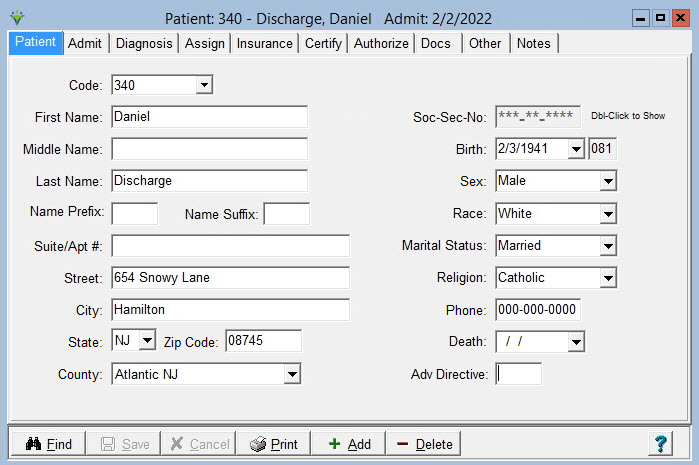Code: Pre-populates if ďAuto Patient NumberĒ
is checked in System Settings.
Otherwise enter your desired code (up to 10 alpha/numeric
haracters). This is the Patientís ID# to which each of
their admission records will be linked.
First,
Middle, Last Name fields: Enter the patient's information as it appears
on their insurance id card. Patient name information pulls to
claims.
Name Prefix and Suffix: (optional) Enter if needed for mailing labels.
Suite/Apt#, Street, City, State, Zip: Enter the patients address information.
County: Select from
County
Codes set up under File > File Maintenance > Category > Change Type
to County. Used for billing episodic payers.
Soc-Sec-No:
Required when admitting a patient (not required if patient
is referral status). Must be unique to the patient record
(unless specified to allow for duplicates under File > File
Maintenance > System settings). Masked with asterisks by default.
Double click in the field to view the previously entered SSN if needed.
Birth: Enter patientís date of birth.
Sex: Optional unless needed for reporting requirements. Select from the dropdown menu.
Race: Optional. Select from the dropdown menu. Race information is set up under
File > File Maintenance > Category > Type = Race.
Marital Status: Optional. Select from the dropdown menu.
Religion: Optional. Select from the dropdown menu. Religion information is set up under
File > File Maintenance > Category > Type = Religion.
Phone: Optional. Enter patient's primary phone number.
Death: Enter patient date of death. Required for Medicare billing. Otherwise optional.
Adv Directive: Optional. Enter if patient has Advance Directive or not.