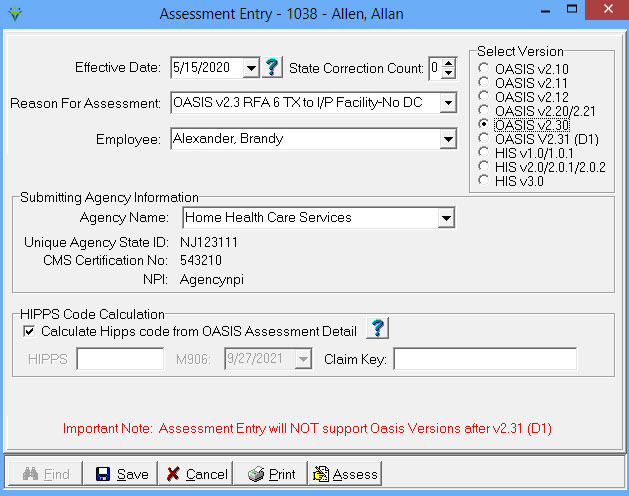|
Assessment
Review the OASIS Unlock FAQ for detailed information on unlocking OASIS assessments for correction or the HOPE Unlock FAQ for detailed information on unlocking HOPE records for correction.
Assessment-Reason: Displays the reason for assessment (RFA) and OASIS Item Set version. Status: Shows whether the assessment is Awaiting Validation (Validation edit check routine hasn't been run on assessment yet), Failed Validation (failed Validation edit checks), Locked Awaiting Export (passed Validation edit checks and Locked/Ready for Export but hasn't been posted to export file for transmission to iQIES), Exported (has been posted to an export file for transmission iQIES), or Inactivated (assessment was marked Exported and subsequently marked Inactivated by end-user). HIPPS: For PDGM dates, this displays the Period 1 HIPPS posted from Clinical but will update if changes are found when the Billing Pre-Audit report is run for the period. Only applicable for RFA1 SOC, RFA3 ROC, RFA4 Recert and RFA5 Other Follow-Up. For PPS, displays the HIPPS code based on assessment answers. (only shown if OASIS M0110 and M2200 are not answered "N/A") HIPPS-P2: For PDGM, displays the Period 2 HIPPS posted from Clinical but will update if changes are found when the Billing Pre-Audit report is run for the period (if Pre Audit run for Period 1 date, it will update HIPPS-P2 as Late but will only update Period 2 with correct Admission Source HIPPS information if Pre Audit is run with a date range that covers the Period 2 Start Date). Only applicable for RFA1 SOC, RFA3 ROC, RFA4 Recert or RFA5 Other Follow-Up. Not applicable for PPS certs. Column only displayed if Period-2 checkbox is checked in the window. HHRG: This column is only displayed if the 'Period-2' box is unchecked on the window. Displays the Medicare OASIS PPS HHRG for the grouped HIPPS based on assessment answers. Only applicable for OASIS RFA 1 SOC, RFA3 ROC, RFA4 Recert and RFA5 Other Follow-Up. HIPPS-C: This column is only displayed if the Medicaid checkbox is checked in the window. Shows the NY Medicaid EPS HIPPS score for NY Medicaid EPS primary patients. HHRG-C: This column is only displayed if the Medicaid checkbox is checked in the window. Shows the NY Medicaid EPS HHRG score for NY Medicaid EPS primary patients. To Add a summary OASIS HIPPS record OASIS and HIS/HOPE assessments must be entered in Clinical and posted to Billing. If a summary HIPPS record is needed for billing purposes (for maternity or pediatric patients for example), complete the following steps: Press
the
Effective Date: This date may or may not be equal to the M0090 Date. For RFA1 enter the M0030 SOC date, for RFA3 enter the M0032 ROC date, for RFA4 - 5 enter the M0090 Assessment Completed date and for RFA6 - 9 Enter the M00906 Discharge/Transfer/Death date. Employee: Can leave blank or select the employee who completed the assessment HIPPS Code Calculation: Unchecked HIPPS: Enter the HIPPS code for the claim. HIPPS2: Only used for NY Medicaid EPS claims. Enter the 4-digit NY Medicaid Rate Code (ex. 4920 for Maternity patients). Note: If a summary HIPPS-only record needs to be corrected, delete the record and add a new record with the correct data. |
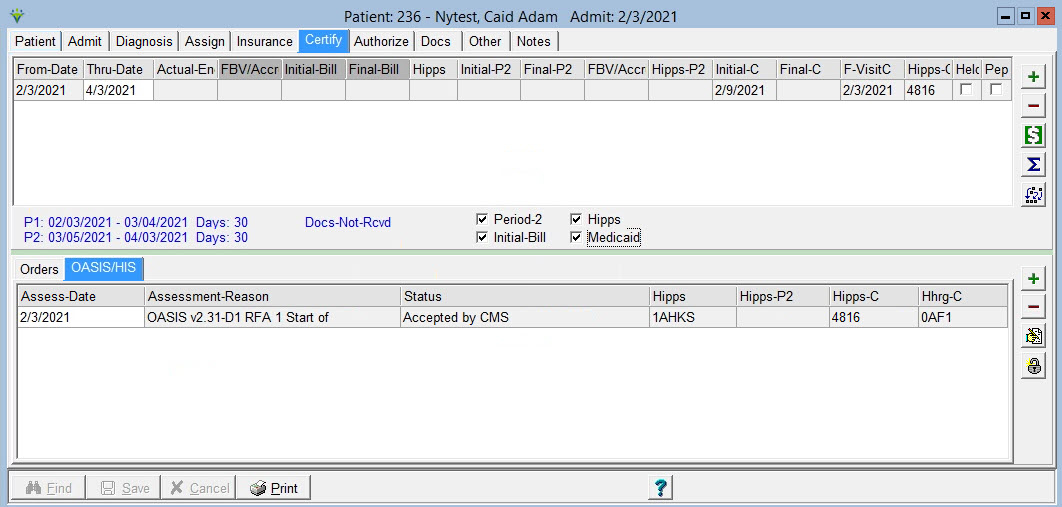
 button
to add a new row.
button
to add a new row.