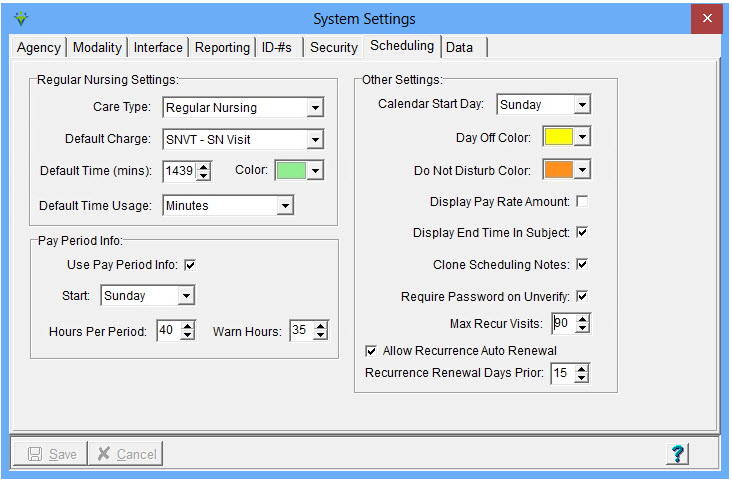|
Scheduling Tab The File Maintenance Scheduling tab allows agencies to set their Scheduling preferences for calendar start day, pay period info and color-coding schedules by discipline. Click on File > File Maintenance > System Settings, Scheduling tab.
Care Type Settings: Care Type: Select a Care Type, then fill out additional Settings fields for the selected Care Type.Default Charge: Select the default billable charge code for the Care Type selected above. Used for clients contracted for integrated Scheduling between Clinical and Billing. Default Time (mins): Select default visit length between 1 - 1439 for the Care Type selected above. New schedules default to this visit length if actual start/end times aren't specified, but can be changed. Color: Select the color to be used for the Care Type selected above. The Scheduling Calendar window will show visits for this Care Type in the selected color. Default Time Usage: Select Start & End Times or Minutes. New schedules for the Care Type will default to the input field selected but can be changed. Pay Period Info: Use Pay Period Info: Check this box to enable additional Pay Period Info settings in the section Start: Select the day of the week on which the pay period begins. Hours Per Period: Select number of hours per pay period. Any hours over this over considered overtime. Warn Hours: Select number of hours at which users will be warned when scheduling to assist in managing overtime hours. Other Settings: Calendar Start Day: Select the start day of the week for calendar display Day off Color: Select color to be displayed in Scheduling window for days employee is not working. Do Not Disturb Color: Select color to be displayed in Scheduling window for times employee is not available. Display Pay Rate Amount: If checked, the employee pay rate amount will be shown when scheduling or editing a visit. Display End Time in Subject: If checked, visit end time will appear in the scheduled visit subject line in addition to the start time. Clone Scheduling Notes: If checked, Scheduling notes will be copied from previous admission Max Recur Visits: Enter a value from 30 to 90. Defaults is 90. When creating Recurring schedules, this the number of scheduled visits that will be created for the series. Additional visits will be generated based on the setting for Recurrence Renewal Days Prior. Recurrence Renewal Days Prior: Enter number of days prior to recurrence end date to be prompted to generate additional schedules for the recurrence. Values from 15 to 60 days allowed.
|