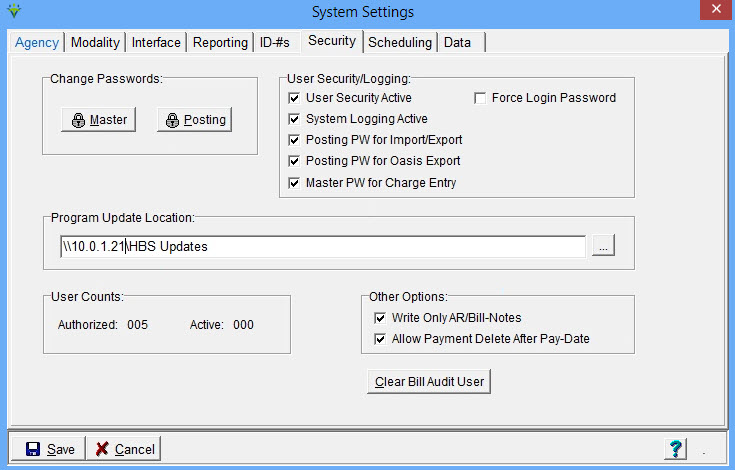|
Security Tab The File Maintenance Security tab stores passwords and password-related settings, security functions and the program update location (for non-hosted clients). Go to File > File Maintenance > System Settings, Security tab. To Change Master and Billing passwords click on the Master or Billing button and enter the old and new passwords. The Master password is required to gain access to high level functions within the software. For example you may want to allow access to high level settings by administrators while billers would need to use the Posting password. User Security/Logging: User Security Active: Check User Security Active to enable User Security feature, then proceed to File > File Maintenance > User Security menu to set up user groups and assign each login to a group. Enabling this feature allows you to limit which user has access to different areas of the program. System Logging Active: When checked, certain processes such as record deletions or un-billing of charges get written to the system log. This log is accessed under Help>System Log. Posting Password for Import/Export: If checked, allows entry into the File > Import/Export menu via use of the Posting password. If unchecked, the Master Password is needed to gain access to that menu. Posting Password for OASIS Export: If checked, allows entry into the OASIS/HIS Export menu via use of the Posting password. If unchecked, the Master Password is needed to gain access to that menu. Master PW for Charge Entry: If checked, the user must enter the Master Password to enter charges via the Charge Enter/Maintain menu. Program Update location: When updates are loaded via Web Update, they are downloaded to an area on the server all HBS users should have access to. This location should be specified here, so that when they login for the first time after and update has been downloaded they are prompted to apply the update to their PC. User Counts: Displays authorized number of users. Also shows number of contracted licenses currently in use. To view logged in users, run the Help > User List report. Other Options: Write Only AR/Bill-Notes: Check this option to disallow users from editing AR or Bill notes after save. If checked, once a note is entered and saved users will not be able to delete or edit their note. Allow Payment Delete After Pay-Date: Should be un-checked except in rare instances. Contact Support prior to changing this setting. Clear Bill Audit User: clears the Billing > Billing Audit report message that another user is currently posting audits. This button should only be used after confirming the reported user is NOT posting audits. Otherwise could cause double posting of charges. Contact Netsmart Support for assistance if needed.
|