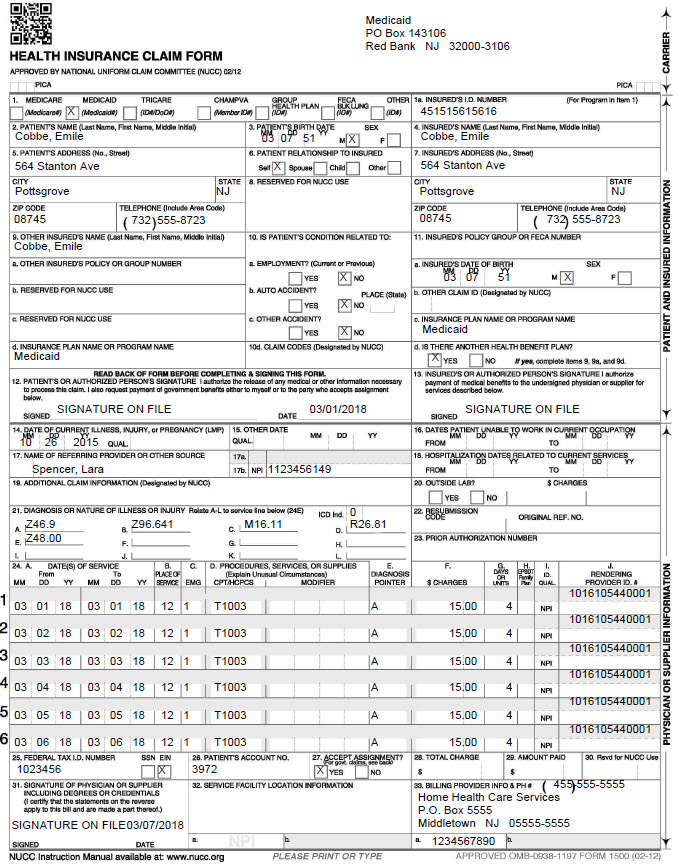|
1500 Forms 1500 Forms provides the ability to preview and/or print hard copy 1500 claim forms.
Report Sequence: Select Patient or Insurance Selection Type: Select all records or specific Patients/Insurances/Plans. Use 'Specific Includes' tab to specify individual patients, insurances or plans. Printed Selection: Select Only Un-printed Bills if this is the first time the claim is being printed or Printed and Un-Printed if you need to reprint a claim. Date Selection: Enter From and To dates. The date selection applies to the Bill Date used when posting bill audits (not the charge date range). Use a date span to print a range of bill dates. To print a specific bill date, use the same date in the From and To fields. Include Paid Bills: Check this box to include claims that have a zero balance A/R record. Any Form Type: Check thsi box to include claims for insurances regardless of the claim form type specified in the insurance setup. Blank Forms: Check this box to generate a claim form with no claim data present. Creates a blank claim form. No patient or claim detail will show. Use wide selection criteria when generating a blank form to avoid a "No Records Found" message. Unit Selection: Leave blank to print claims regardless of Unit or check the Active box and select a specific Unit. Form
Color: Select Black to print a claim with black ink. Select Red
to print a claim with red ink (Note: Claims printed using this
selection may not be accepted by companies that scan forms as they
would require a special red ink and would need to be printed on a
printer that allows printing with no margins). Select Clear to
print the claim information onto a pre-printed red form that will be
scanned. If the text is not aligning properly on the forms refer to the Printing on Red Forms FAQ. Option Set Selection: Use the dropdown arrow to select the Option Set to be used for claim printing. Option sets give you the ability to customize the bill based on the payor’s requirements. Top Offset: Use to align 1500 red forms based on the printer being used. A positive value will move the alignment down. A negative value will move the alignment up. Left Offset: Use to align 1500 red forms based on the printer being used. A positive value will move the alignment to the right. A negative value will move the alignment to the left.
Click on the
Sample 1500:
|
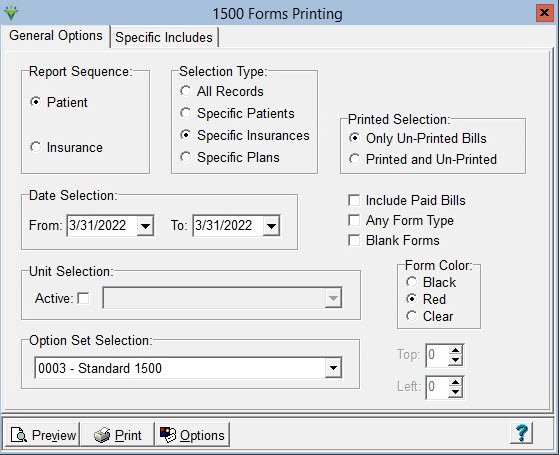
 button to access
the
button to access
the