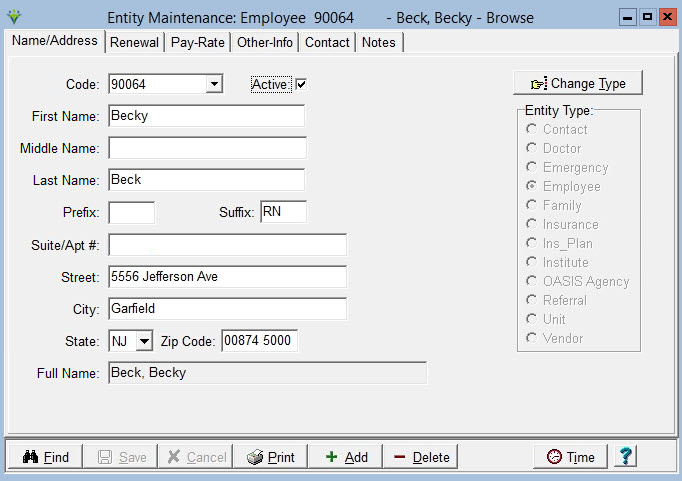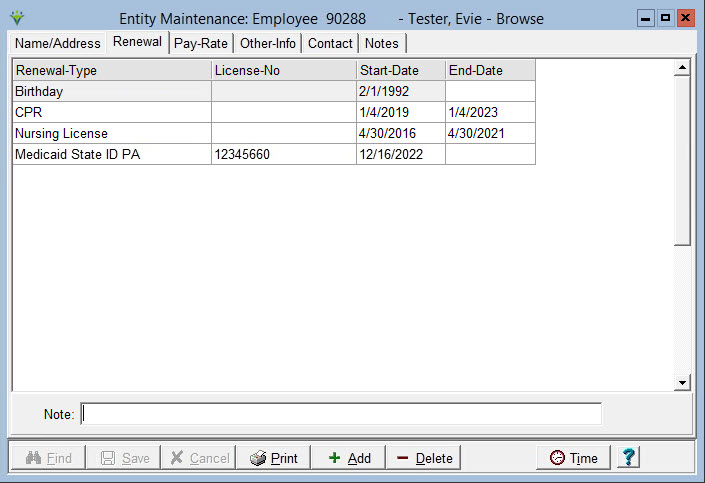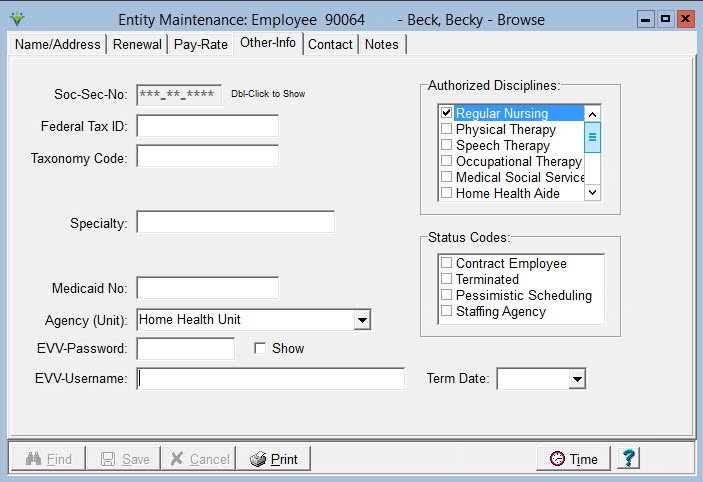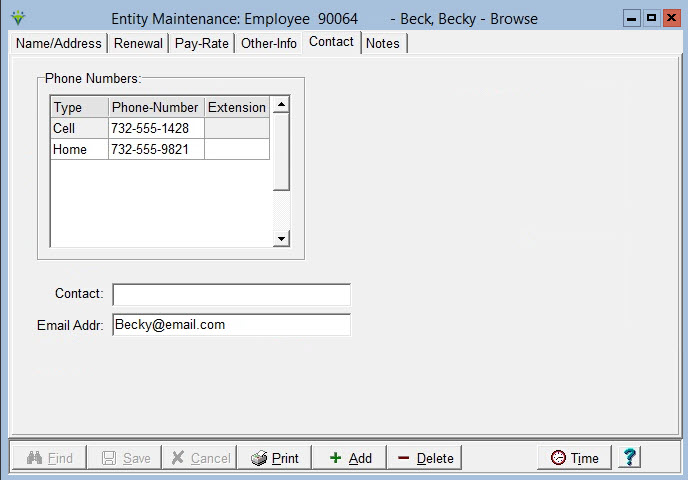|
Employee The Employee library is populated when someone is added or updated in the Clinical User library. The employee record stores their contact information, licensing renewals, pay rates, and specialty or taxonomy codes used for billing and reporting. Go to File > File Maintenance > Entity press Change Type and set the radio button to Employee.
To Update/Maintain Employee Information: Go to the Clinical User Library to enter or update the name and address information. Renewal Tab
Employee Licensure renewals are tracked in the Billing Module. Some agencies choose to track the Hire Date and Birth Date information here as well. To add a Renewal Type for an employee, press the Add button and select the Renewal Type, add a License-No (optional) and the effective Start and End-Dates. Renewal Types are created under File > File Maintenance > Category by pressing Change Type and setting the radio button to Renewal Type. For EVV, a "Medicaid State ID" renewal type will be auto-created by the system if a State ID is added for a User in the Clinical Library. Renewal information is tracked under File>File Lists>Entity>Renewal Reporting. Pay-Rate Tab Enter any pay-rates for an employee. Only used if creating Payroll export files from the Billing Module. (optional).
Other-Info Tab Soc-Sec-No: enter the Social Security Number if needed for special billing scenarios for a payer or for EVV submission. Masked with asterisks by default. Double click in the field to view the previously entered SSN if needed. Federal Tax ID: enter the employees Tax ID if needed for special billing scenarios for a payer. Taxonomy Code: Enter if needed for special billing scenarios for a payer. Specialty: Enter if needed for claim output if the Electronic Claim Option Set is configured to pull a value from here. Medicaid No: Enter the employees Medicaid assigned ID if needed for claim billing. Agency (Unit): enter the Employee Unit only if creating separate payroll export files by Unit. EVV Password: used only for agencies contracted with Netsmart for Dial-N-Doc Telephony. EVV-Mobile:View only field. Updates from the Clinical User setup for agencies contracted for MCG+ to indicate if the user will be utilizing the MCG+ phone app. EVV-Username: View only field. Updates from Clinical if the User has EVV-Mobile set to N, indicating they're not an MCG+ Mobile user. Or if your agency is contracted for Dial-N-Doc Telephony, enter their username here. Authorized Disciplines: check the boxes for each discipline this employee can perform visits under. If an employee/charge discipline combination doesn't match, the user will not be able to save the visit or schedule in Charge Entry or Scheduling. Employee Status: Contract Employee: Select if the employee contracted through another company. Terminated: Check if employee is no longer with your agency. Pessimistic Scheduling: Used if work shifts are to be used to define when an employee is unavailable instead of when they are available. Staffing Agency: Check if employee record is for a staffing agency instead of individual employee. Used in Scheduling to allow overlapping schedules. If using Scheduling, click on the Time button to assign the employee to a work shift or enter Matching criteria. Optional.
Contact Tab Go to the Clinical User Library to enter or update the phone and email address information.
Notes tab Click Print to preview or print a complete Employee List. |